Summertime sadness
Losing files, especially if important, is always an unpleasant sensation, that anybody should avoid in their entire life.
It feels you dumb, because you could have done a backup, frustrated because of “why me?”, occasionally mad with all the machines in the world and really sad about the loss of your files.
Most especially, if this happens in critical situation, like you’re going on holiday and you’re transferring your files between two of yours hard drive because “hey, what a wonderful idea to free some space from the hard drive the night before leaving! What could ever go wrong?”, it could entirely ruin your relaxing vacation.
If anything can go wrong, it will — Murphy’s Law1
What can we do?
Well, there are not many solutions; you could:
- use specifically designed software for data recovery
- the best open source tool is PhotoRec: however is very slow
- recover them by using a backup: it is important to have a backup hard drive, always save your files at least twice. But probably if you’re reading this article you are in troubles…
- use Medicat USB which contain A LOT of tools
- finally, if you’re lucky enough to have shadow copy enabled on your system, using shadow copies, which is the reason why you’re here
What the shadow copies are… G-Gengar?

Under a full moon, this Pokémon likes to mimic the shadows of people and laugh at their fright. — Pokémon Red & Blue
What does this mean?
If you’re lucky enough to have this service enabled on your machine2, Windows keeps a snapshot (copy) of all your data files and folders, to let you recover them in a second moment, in case of data loss or something’s gone wrong.
How to recover data
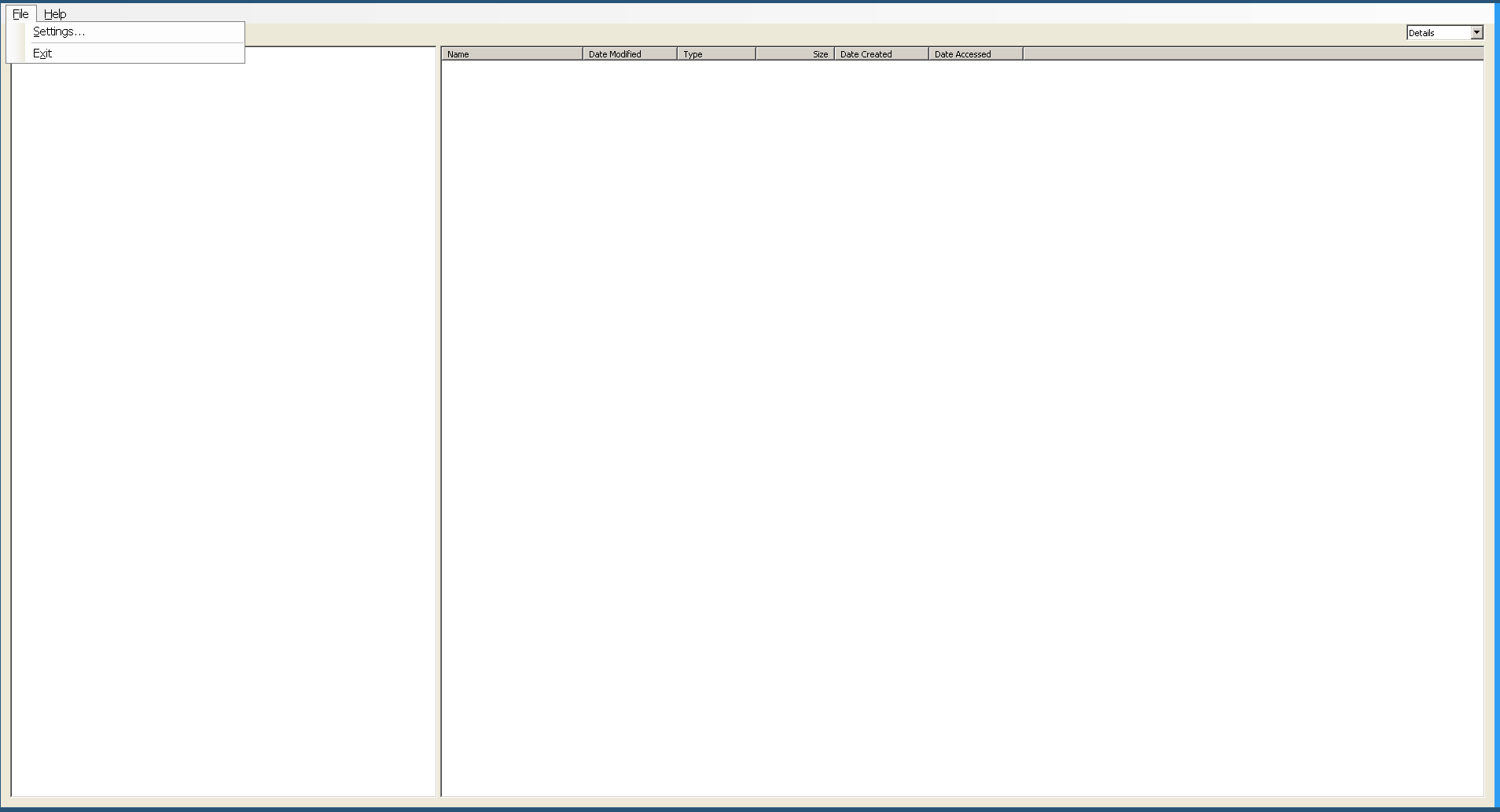
Download Shadow Explorer and unzip the archive in a folder.
Run the executable file.
A list of snapshot will be listed, select the snapshot you want and… boom, your files are back on track, ready to be used!
Lesson learnt
Always have a backup, but in case you don’t, it is always useful to know these awesome tricks!
needs more research: is it enabled by default? ↩︎